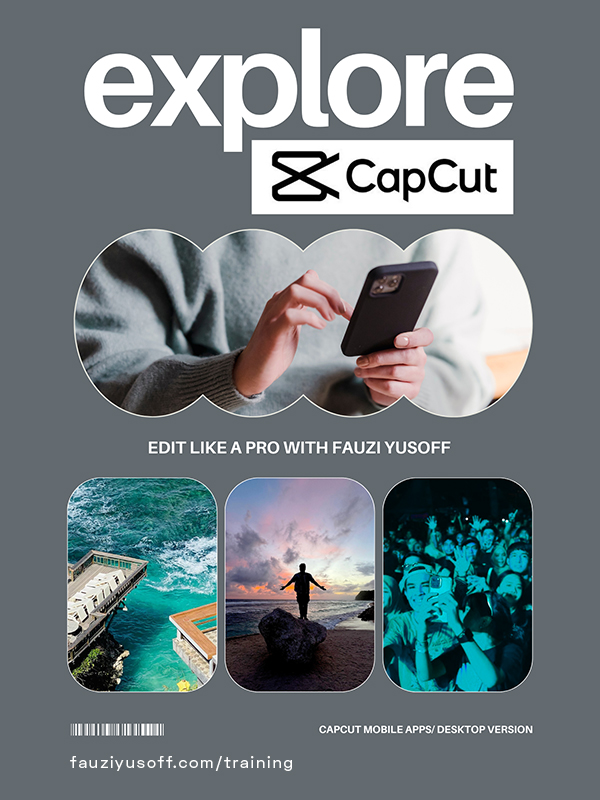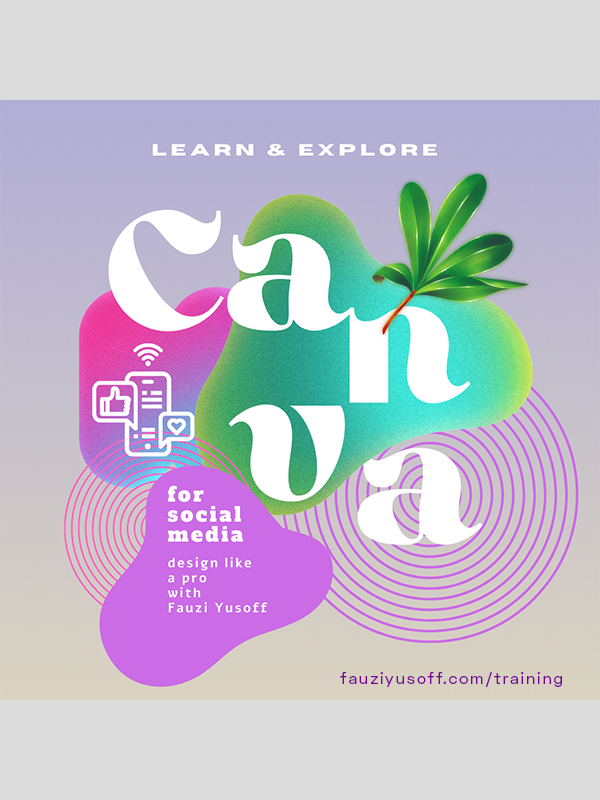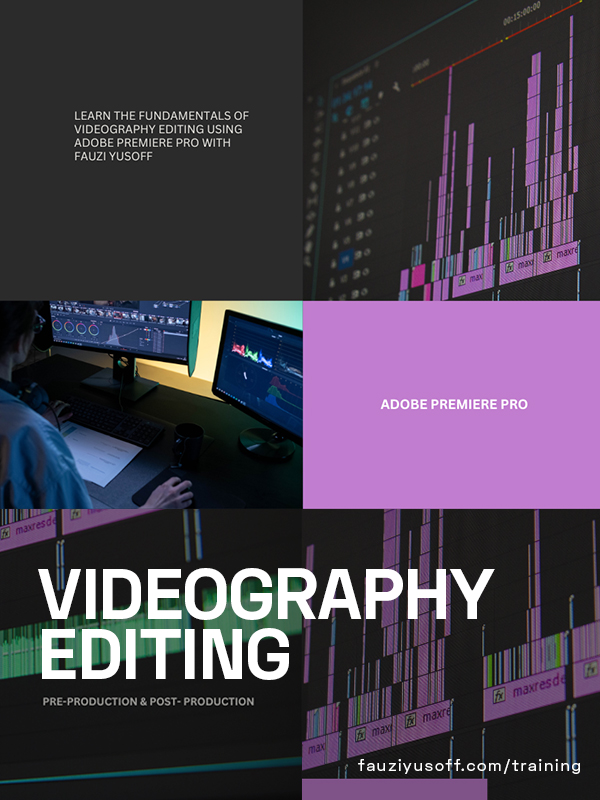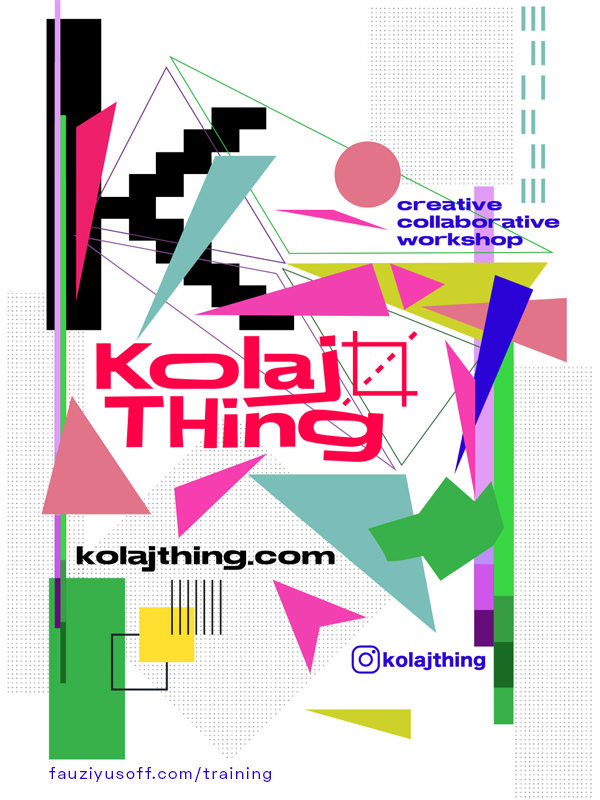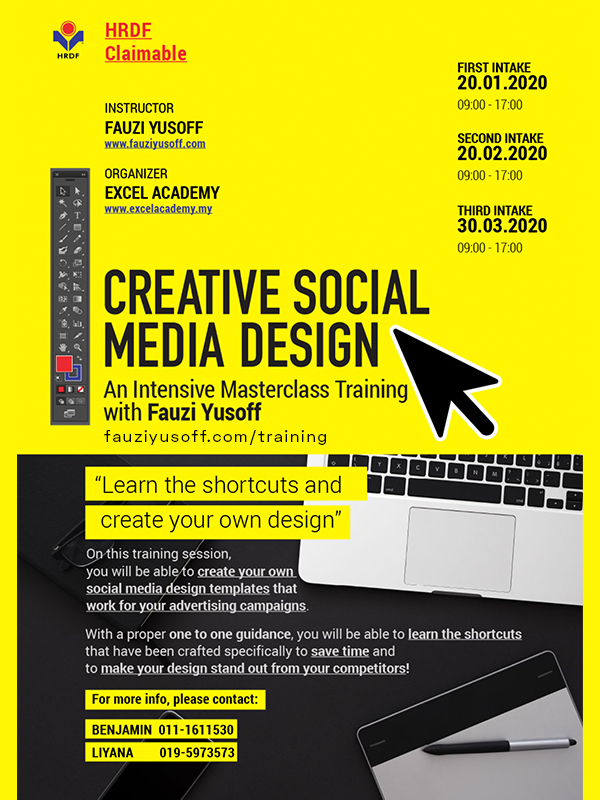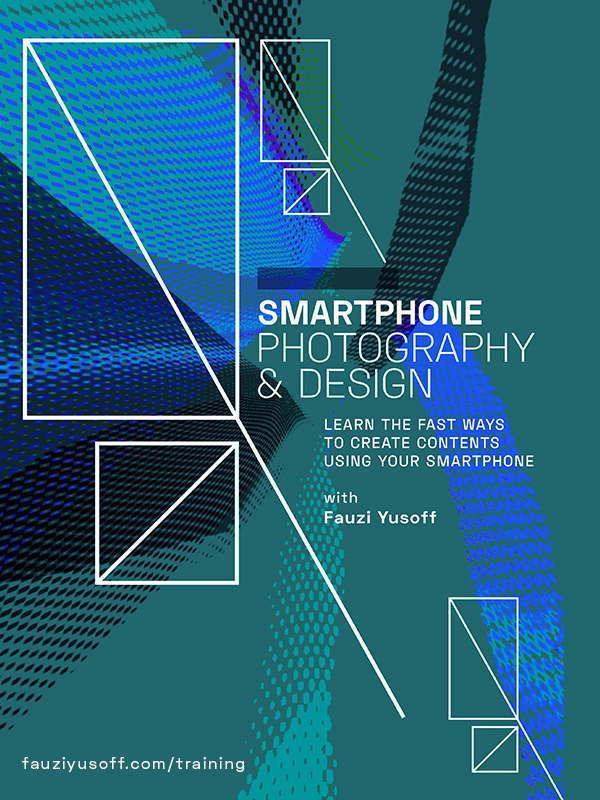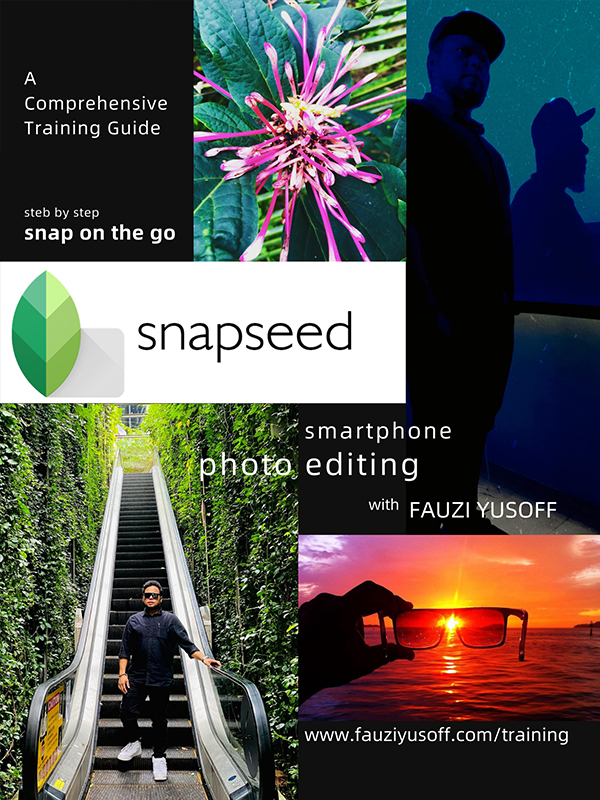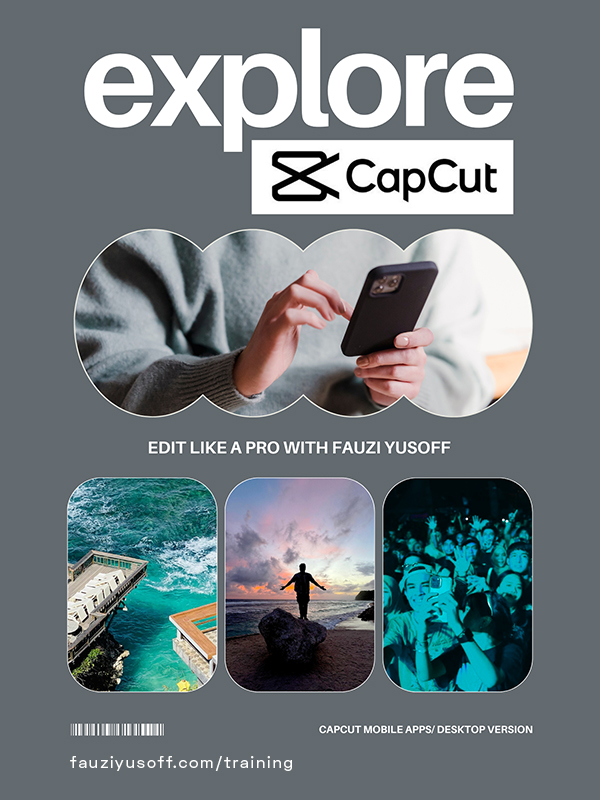
Explore CapCut and Edit like a Pro with Fauzi Yusoff
Course Description:
Discover the full potential of CapCut and learn to edit videos like a professional filmmaker!
Whether you’re a beginner or have some experience, this course will guide you through mastering the various features of CapCut’s powerful video editing app.
From basic editing techniques to advanced effects and transitions, you’ll gain the skills and confidence to create stunning videos for any purpose.
From drafting an impactful storyline to final execution, you will learn the importance of content creation.
Explore now and create a stunning video editing with ease!
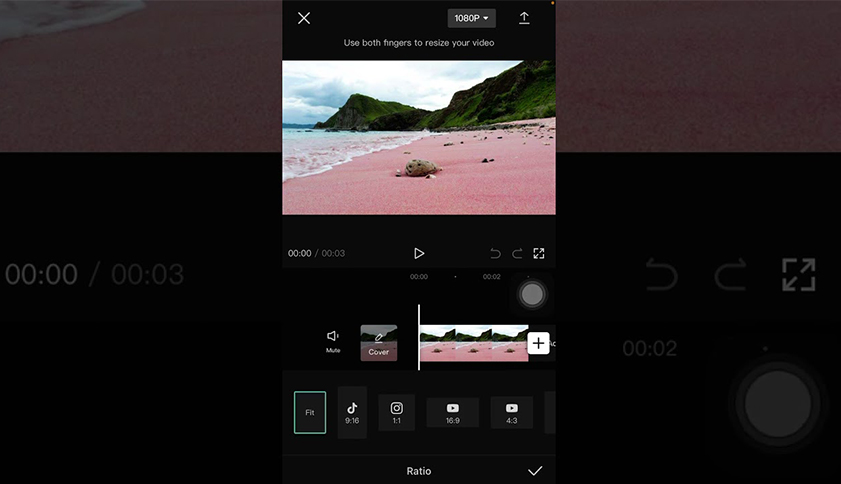
Part 1: CapCut for Social Media (Apps)
Beginner Level, RMxxx
1.1: Trimming Overview of CapCut’s interface and key features
1.2: Setting up your CapCut account and navigating the app
1.3: Understanding the basics of video editing using CapCut Apps interface.
2.1: Importing videos, photos, and audio into CapCut
2.2: Organizing your media assets for efficient editing
2.3: Tips for managing large projects and collaborations
3.1: Trimming and splitting video clips
3.2: Adjusting playback speed and adding basic transitions
3.3: Using CapCut’s timeline and editing tools effectively
3.4: Live Shooting Demo
4.1: Participants presentation
4.2: Evaluation
4.3: Tips and tricks
– Exclusive editing resources and templates.
– Q&A sessions with industry experts.
– Additional tutorials and tips for enhancing your editing skills.
Module 1: Introduction to CapCut 1.1: Trimming Overview of CapCut’s interface and key features 1.2: Setting up your CapCut account and navigating the app 1.3: Understanding the basics of video editing using CapCut Apps interface. Module 2: Importing and Organizing Footage 2.1: Importing videos, photos, and audio into CapCut 2.2: Organizing your media assets for efficient editing 2.3: Tips for managing large projects and collaborations
Module 3: Basic Editing Techniques 3.1: Trimming and splitting video clips 3.2: Adjusting playback speed and adding basic transitions 3.3: Using CapCut’s timeline and editing tools effectively 3.4: Live Shooting Demo
Module 4: Presentation & Evaluation 4.1: Participants presentation 4.2: Evaluation 4.3: Tips and tricks Bonus Materials: – Exclusive editing resources and templates – Q&A sessions with industry experts – Additional tutorials and tips for enhancing your editing skills |
Module 1: Introduction to CapCut 1.1: Trimming Overview of CapCut’s interface and key features 1.2: Setting up your CapCut account and navigating the app 1.3: Understanding the basics of video editing using CapCut Apps interface. Module 2: Importing and Organizing Footage 2.1: Importing videos, photos, and audio into CapCut 2.2: Organizing your media assets for efficient editing 2.3: Tips for managing large projects and collaborations
Module 3: Basic Editing Techniques 3.1: Trimming and splitting video clips 3.2: Adjusting playback speed and adding basic transitions 3.3: Using CapCut’s timeline and editing tools effectively 3.4: Live Shooting Demo
Module 4: Presentation & Evaluation 4.1: Participants presentation 4.2: Evaluation 4.3: Tips and tricks Bonus Materials: – Exclusive editing resources and templates – Q&A sessions with industry experts – Additional tutorials and tips for enhancing your editing skills |
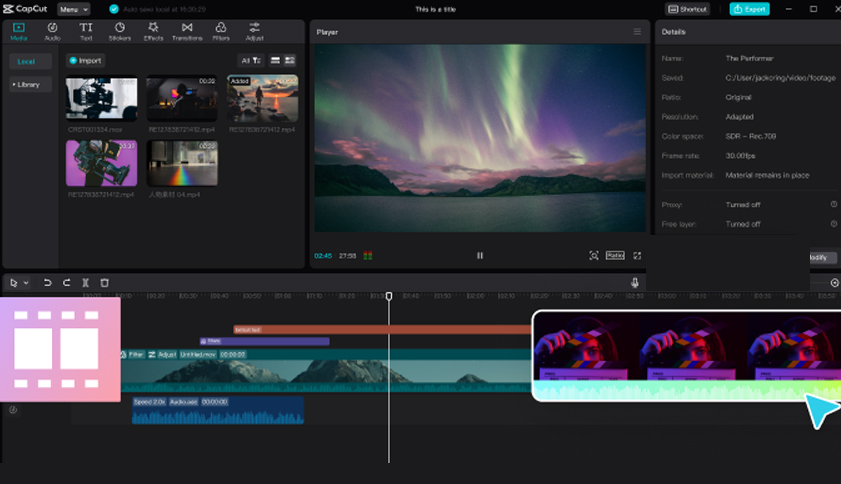
Part 2: Mastering CapCut Software (Desktop)
Advance Level, RMxxx
1.1: Trimming Overview of CapCut’s desktop interface and key features
1.2: Setting up your CapCut account and navigating the app to desktop version.
1.3: Understanding the basics of video editing using CapCut Desktop interface.
2.1: Importing videos, photos, and audio into CapCut
2.2: Organizing your media assets for efficient editing
2.3: Tips for managing large projects and collaborations
3.1: Trimming and splitting video clips
3.2: Adjusting playback speed and adding basic transitions
3.3: Using CapCut’s timeline and editing tools effectively
3.4: Live Shooting Demo
4.1: Applying filters and color adjustments to enhance your footage
4.2: Adding text, stickers, and overlays to your videos
4.3: Incorporating music and sound effects into your edits
5.1: Utilizing advanced editing tools such as keyframing and blending modes
5.2: Creating dynamic effects like green screen (chroma key) and masking
5.3: Tips for refining your edits and achieving professional resultsc
6.1: Mastering various transition effects to create seamless cuts
6.2: Using transitions creatively to enhance storytelling and pacing
6.3: Tips for creating custom transitions and effects
7.1: Adding final touches such as titles, subtitles, and end screens
7.2: Optimizing your video for different platforms and devices
7.3: Exporting your project in high quality for sharing and distribution
8.1: Participants presentation
8.2: Evaluation
8.3: Tips and tricks
– Exclusive editing resources and templates.
– Q&A sessions with industry experts.
– Additional tutorials and tips for enhancing your editing skills.
Module 1: Introduction to CapCut (Desktop Version)
1.1: Trimming Overview of CapCut’s desktop interface and key features
1.2: Setting up your CapCut account and navigating the app to desktop version.
1.3: Understanding the basics of video editing using CapCut Desktop interface.
Module 2: Importing and Organizing Footage
2.1: Importing videos, photos, and audio into CapCut
2.2: Organizing your media assets for efficient editing
2.3: Tips for managing large projects and collaborations
Module 3: Basic Editing Techniques
3.1: Trimming and splitting video clips
3.2: Adjusting playback speed and adding basic transitions
3.3: Using CapCut’s timeline and editing tools effectively
3.4: Live Shooting Demo
Module 4: Adding Effects and Filters
4.1: Applying filters and color adjustments to enhance your footage
4.2: Adding text, stickers, and overlays to your videos
4.3: Incorporating music and sound effects into your edits
Module 5: Advanced Editing Features
5.1: Utilizing advanced editing tools such as keyframing and blending modes
5.2: Creating dynamic effects like green screen (chroma key) and masking
5.3: Tips for refining your edits and achieving professional results
Module 6: Creating Engaging Transitions
6.1: Mastering various transition effects to create seamless cuts
6.2: Using transitions creatively to enhance storytelling and pacing
6.3: Tips for creating custom transitions and effects
Module 7: Final Touches and Exporting
7.1: Adding final touches such as titles, subtitles, and end screens
7.2: Optimizing your video for different platforms and devices
7.3: Exporting your project in high quality for sharing and distribution
Module 8: Presentation & Evaluation
8.1: Participants presentation
8.2: Evaluation
8.3: Tips and tricks
Bonus Materials:
– Exclusive editing resources and templates
– Q&A sessions with industry experts
– Additional tutorials and tips for enhancing your editing skills
Module 1: Introduction to CapCut (Desktop Version)
1.1: Trimming Overview of CapCut’s desktop interface and key features
1.2: Setting up your CapCut account and navigating the app to desktop version.
1.3: Understanding the basics of video editing using CapCut Desktop interface.
Module 2: Importing and Organizing Footage
2.1: Importing videos, photos, and audio into CapCut
2.2: Organizing your media assets for efficient editing
2.3: Tips for managing large projects and collaborations
Module 3: Basic Editing Techniques
3.1: Trimming and splitting video clips
3.2: Adjusting playback speed and adding basic transitions
3.3: Using CapCut’s timeline and editing tools effectively
3.4: Live Shooting Demo
Module 4: Adding Effects and Filters
4.1: Applying filters and color adjustments to enhance your footage
4.2: Adding text, stickers, and overlays to your videos
4.3: Incorporating music and sound effects into your edits
Module 5: Advanced Editing Features
5.1: Utilizing advanced editing tools such as keyframing and blending modes
5.2: Creating dynamic effects like green screen (chroma key) and masking
5.3: Tips for refining your edits and achieving professional results
Module 6: Creating Engaging Transitions
6.1: Mastering various transition effects to create seamless cuts
6.2: Using transitions creatively to enhance storytelling and pacing
6.3: Tips for creating custom transitions and effects
Module 7: Final Touches and Exporting
7.1: Adding final touches such as titles, subtitles, and end screens
7.2: Optimizing your video for different platforms and devices
7.3: Exporting your project in high quality for sharing and distribution
Module 8: Presentation & Evaluation
8.1: Participants presentation
8.2: Evaluation
8.3: Tips and tricks
Bonus Materials:
– Exclusive editing resources and templates
– Q&A sessions with industry experts
– Additional tutorials and tips for enhancing your editing skills
Learning Outcome:
- Learn and explore basic composition and editing techniques in videography.
- Understanding and identify the basic/ advanced tools in CapCut.
- Develop video projects for social media and business contents.
By the end of this course, you’ll have the knowledge and skills to edit videos like a pro using CapCut. From drafting an impactful storyline to final execution, you will learn the importance of content creation.
Whether you’re a content creator, social media influencer, filmmaker, or simply someone who loves to tell stories through video, this course will empower you to unleash your creativity and make an impact with your content. Enrol now and start mastering CapCut today!